CatchUp TV
Using CatchUp TV
CatchUp TV is a television feature that allows you to watch any show on demand, that has aired on a CatchUp TV enabled channel (not all TV channels are enabled) for the last 48 hours. O-Net records the Catchup TV enabled channels, so you can watch them without having to record them yourself. If you are watching a CatchUp TV show you can fast forward.
There are two ways to use this feature:
Using the Guide:
1. When you open the ‘Guide’ on your TV, you can use the arrow left button to go back in time.
2. The channels that are offered on CatchUp TV will be bolder, the ones not offered will be less vibrant.
3. When you have chosen a TV show, press the ‘OK’ button.
4. After pressing ‘OK’ a menu will appear on the screen.
5. The option that is highlighted should be ‘Watch Now’. If you need to, use the arrow keys on your remote to select ‘Watch Now’.
6. When ‘Watch Now’ is selected, press the ‘OK’ button on your remote and the TV show selected will start playing.
Using the Menu:
1. Press the ‘Menu’ button on the remote. Use the arrow buttons to locate ‘Catchup TV’ on the list.
2. You can now choose from: by Channel, by Show, or by Date
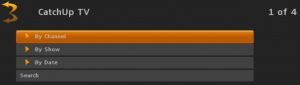
3. If you select by Channel, one or more alphabetical categories appears.
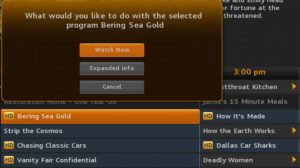
4. Select the desired alphabet range, then press the right arrow or ‘OK’ button on your remote. The channels in the desired alphabet range will appear.
5. Press the ‘Right’ arrow or ‘OK’ button on your remote again to show the list of available programs, then press the ‘Up’ and ‘Down’ arrows to find the program you want to watch.
6. Press the ‘Right’ arrow or ‘OK’ button to show all view-able episodes of that program.
7. Press the ‘Up’ arrow and the ‘Right’ arrow to select the episode you want to watch, then press ‘OK’. The episode will begin playing and episode information will appear at the bottom of the screen in the Info bar.

