DSL Modem Wireless Password Change
DSL Modem Wireless Password Change
To change your network name and password on your router, you will need to locate your router and follow these instructions on a device that is connected to the network. It is best if you use a computer that is connected using an ethernet cable to the modem, but all steps can be performed with a device connected through the wireless network.
- Open an Internet Browser (Safari, Chrome, Firefox, etc.) and navigate to the address bar at the top of the page and enter the following 192.168.1.1 and then press the enter key.
- Enter the username and password
- Username: customer
- Password: Customer1
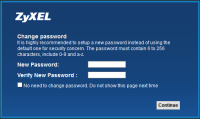
- If you are asked to change the password after clicking login, you can skip that by pressing continue
- Navigate to the bottom of the page and select Network Settings
- Under the tab Basic Wireless Setup
- Change the field Wireless Network Name (SSID) to whatever name you would like broadcasted
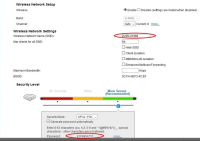
- Change the field under Security Level to change your wireless password. By default you might notice the box checked for “generate password automatically” this has to be unchecked to change your password.
- Change the field Wireless Network Name (SSID) to whatever name you would like broadcasted
- To save all the changes you made, click Apply

