Setting up Apple Mail
Apple Mail
- Open the Mail app for Mac and navigate to the mail dropdown at the top left corner, next to the apple logo and select accounts.
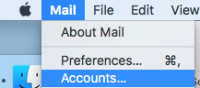
- On the accounts screen, click on Add Other Accounts
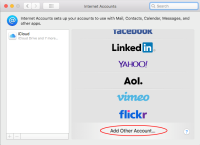
- Select Mail Account
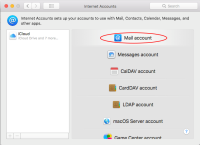
- Enter the following information:
- Full Name: Enter your first and last name (e.g. John Doe)
- Email Address: Enter your oldsnet.ca email address (e.g. johndoe@oldsnet.ca)
- Password: Enter your oldsnet.ca password
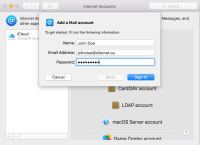
- Click Sign in
- You will get an error saying, “Unable to verify account name or password” and more information will need to be added.
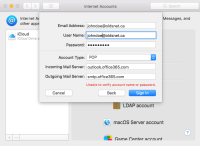
Enter the following information:- Account Type: POP
- Incoming Mail Server: outlook.office365.com
- Outgoing Mail Server: smtp.office365.com
- You will get an error saying, “Unable to verify account name or password” and more information will need to be added.
- Click Sign in

