Using Video-On-Demand
Using Video-On-Demand
- Open the On Demand application by pressing the ‘On Demand’ button on your remote.
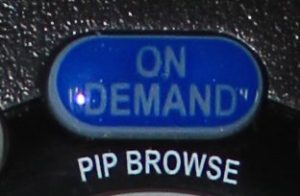
2. Press the Left and Right buttons on your remote to select a category of interest.
3. Press OK button, then press the Down button on your remote to browse the titles in the category’s subcategories.
4. Press the Left and Right buttons on your remote to scroll to different titles within the same category.
5. When you’ve selected the title you want, press OK. The following options will appear:
Rental Terms, including the rental price of the title and how long you can rent it for,
View Trailer, which shows a free trailer of the movie, and
Cancel, which returns you to the Category area.
6. Select the Rent option, then press OK. A Rent Confirmation Window will appear.
7. Select the Confirm option, then press OK. The movie will start playing

